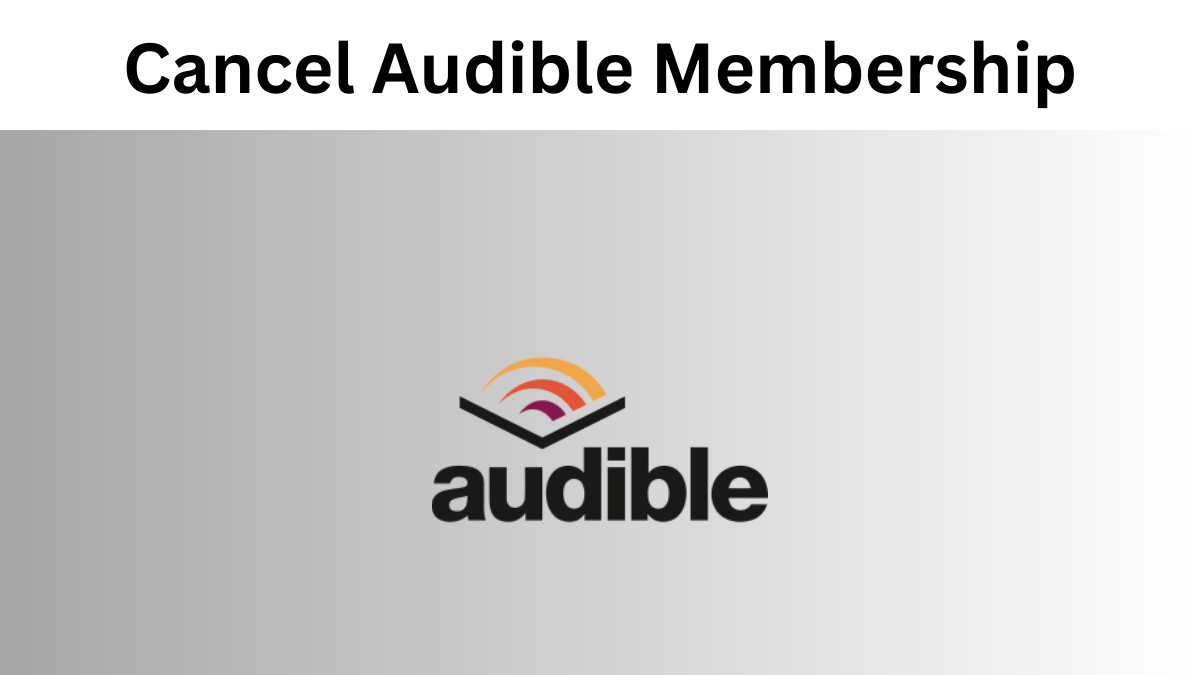How to Cancel Audible Membership in 2025: A Step-by-Step Guide
Did you know that the average person throws away $273 each year on subscriptions they forgot to cancel?
We’ve all done it – signed up for a service with high hopes, then months later realized we’re not getting our money’s worth. You’re not alone if you want to cancel your Audible subscription. Many subscribers worry about what will happen to their audiobook library or how to handle leftover credits.
Here’s the good news – you can now easily cancel audible membership. This piece will help you navigate the process, whether you need a temporary break or want to cancel your subscription.
Contents
Our detailed 2025 guide walks you through each step to cancel your Audible subscription. You’ll learn how to protect your audiobook library and maximize your remaining benefits. Let’s get this done right!
Understanding Your Audible Subscription in 2025
Let’s take a closer look at how Audible memberships work in 2025. This will help you decide if canceling your subscription makes sense.
Types of Audible memberships and their differences
Several membership options are available right now. The simple Audible Plus membership costs $7.95 monthly and gives you access to over 11,000 titles in the Plus Catalog. The Audible Premium Plus plan at $14.95 monthly has everything in Plus and adds one credit per month for any premium selection. Heavy listeners can opt for the Premium Plus – 2 Credits plan for $22.95 monthly.
What happens to your audiobooks after cancelation
Your content’s fate after canceling is straightforward. Any audiobooks you bought with credits will stay yours forever, even after cancelation. But you’ll lose Plus Catalog access when your billing period ends. Keep in mind that some audiobooks might disappear from your library if Audible loses distribution rights and you haven’t downloaded them.
Pre-cancelation checklist
Here’s what you should do before canceling:
- Download all your purchased audiobooks to your device
- Use any remaining credits since they’ll expire after cancelation
- Check for any active promotions or discounts
- Back up your library to protect your access
You can return audiobooks within one year of purchase, but these returns affect author and narrator royalties. Credit accumulation might make you want to cancel, but you could try the hybrid plan at $17.00 every other month. This gives you Plus Catalog access with fewer credits.
Step-by-Step Cancel Audible Membership Guide (2025 Updated)
Want to end your Audible subscription? Here’s a complete guide with the exact steps you’ll need in 2025. Let’s make sure you don’t miss anything important.
Browser-based cancelation steps
The easiest way to cancel your Audible subscription happens right in your web browser. Here’s what you’ll need to do:
- Visit Audible.com and log into your account
- Click on “Account Details” in the top menu
- Select “View Membership Details”
- Look for the “Cancel membership” button
- Follow the on-screen prompts to complete cancelation
Pro tip: You should complete this process at least 24 hours before your next billing cycle.
Mobile app cancelation process
Android users can follow these steps:
- Open Google Play Store
- Tap your profile picture
- Select “Payments & subscriptions”
- Find Audible in the list and select cancel
iPhone users need to:
- Open iPhone Settings
- Tap your Apple ID
- Select “Subscriptions”
- Find Audible and tap “Cancel Subscription” (shown in red)
Dealing with cancelation offers and retention attempts
Audible uses a user-focused retention strategy during cancelation. This is what typically happens:
- You’ll pick a reason for leaving
- Based on your answer, you might see:
- Technical support options if you’re having device issues
- Special deals (like 50% off for three months)
- Annual membership options at $9.95 that let you keep your credits and library
Important Note: You can email Audible directly if the regular cancelation steps aren’t working. Take a quick look at your account details page or bank statement afterward to make sure the cancelation went through.
You have every right to cancel as a customer. While Audible might show you some tempting offers to stay, you can always go ahead with cancelation if that’s what you want.
Managing Your Audiobook Library Before Cancelation
Your audiobook collection deserves protection before you cancel your subscription. Let’s help you safeguard your investment and get the most from your remaining benefits.
How to download purchased audiobooks
Getting your purchased titles downloaded before cancelation is significant, as some books might not be available if Audible loses distribution rights. Here’s the best way to do it:
- Log into your Audible account
- Direct yourself to your library
- Look for the “Download” button next to each title
- Save files to your preferred storage location
- Verify all downloads are complete
Using remaining credits effectively
Members often pile up credits faster than they can use them. Your unused credits will expire after cancelation, so here are some smart ways to use them:
- Use credits for pre-ordered books – they’ll still be delivered after cancelation
- Pick longer, more expensive titles to get the best value
- Think about gifting audiobooks to friends before canceling
- Browse bestseller lists to find high-value purchases
Backing up your library
Your audiobook collection needs multiple backups. You can download your entire Audible library using specialized tools like OpenAudible or ViWizard Audible Converter. These tools are a great way to get:
- MP3 format conversion for universal compatibility
- Original audio quality during conversion
- Chapter-by-chapter book splitting for easier management
- Storage options on cloud drives, USB devices, or external hard drives
Important reminder: The Audible app will always give you access to purchased titles. A personal backup of your collection will protect you from future availability issues, so download everything before cancelation.
Note that you can pause your membership for 30, 60, or 90 days if you need more time. This extra time helps organize your library while keeping your member benefits intact.
Read More: Best Safe ROM Sites – 100% Safe Alternatives
Post-Cancelation Considerations
You might wonder what happens next after you cancel your subscription. Let’s look at your options and make sure you can still enjoy your favorite audiobooks.
Accessing your purchased content
Your audiobooks bought with credits or direct payments will stay yours forever after cancelation. You can download these titles as many times as you want, even without an active membership. But Plus Catalog content won’t be available once your billing cycle ends.
Subscription reactivation options
You can come back to Audible anytime and restart your membership benefits. Here are some flexible options if you need a break:
- Take a pause for up to 3 months every 12 months
- Keep your credits during the pause
- Start your membership again when you’re ready
Pro tip: Canceling gives you better control over your subscription than pausing.
Alternative audiobook platforms
Need different ways to listen? Here are some economical solutions we’ve found:
- Library Services: BorrowBox, uLibrary, and Libby let you borrow audiobooks free through local libraries
- Subscription Services: BookBeat gives you 20 hours of listening for £5.99 monthly
- Independent Platforms: Libro.fm helps local bookstores while offering benefits like Audible’s
Listening Books provides audiobook services starting at £20 yearly, with free memberships for eligible people. These options can help you save money – some users save up to £1,000 a year by switching platforms.
You’ll still have access to your Audible purchases in your account’s library section. Take your time to choose your next audiobook platform while enjoying your favorite titles.
Conclusion
Your Audible audiobook collection stays with you even after canceling your subscription. We’ve shown you each step of the process – from understanding your membership and managing your library to completing the cancelation and finding alternatives. The audiobooks you purchased remain yours permanently.
Good preparation will make a significant difference. You should download your titles, use remaining credits, and create backups before canceling. This will give a smooth transition that lets you enjoy your favorite audiobooks without disruption. Taking these steps helps many readers feel confident about their decision to cancel or pause their subscription.
Canceling Audible doesn’t mean the end of your listening experience. Library services, other platforms, or even returning to Audible later are all viable options to continue enjoying audiobooks. The best choice depends on your current priorities – you can’t go wrong when deciding how to manage your audiobook experience.
FAQs
How can I cancel my Audible membership in 2025?
To cancel your Audible membership in 2025, follow these steps: First, visit the Audible website and log in. Next, locate the menu by clicking on the three horizontal bars in the upper left corner. Finally, navigate to the cancelation option and follow the prompts to complete the process.
Why am I unable to cancel my Audible subscription through the app?
Audible does not allow subscription cancelations directly through the app. To cancel, you must access the Audible website using a web browser on either your phone or computer. During the cancelation process, Audible might present offers to try to retain you as a subscriber.
Where can I find the option to cancel my Audible membership on their website?
To find the cancel membership option on Audible’s website, ensure you are logged in first. Then, look for a section or link that mentions membership details or settings, and you should find an option to cancel your membership. You will need to specify a reason for cancelation as part of the process.
What are the steps to permanently cancel my Audible account?
To permanently cancel your Audible account, go to the Audible website and log in. Click on your username to access the account details from the top navigation bar. There, you will find a link to cancel your membership. Follow the prompts and confirm your decision to cancel. Continue through the steps until you receive confirmation that your account has been canceled.
What difficulties might I face when trying to cancel my Audible subscription?
Some users have reported challenges in finding the direct cancelation option on Audible’s website and app. Often, the process involves multiple steps including logging into the website, navigating through account settings, and sometimes interacting with customer service via chat to complete the cancelation. This can be time-consuming and is designed to encourage users to reconsider their decision to cancel.