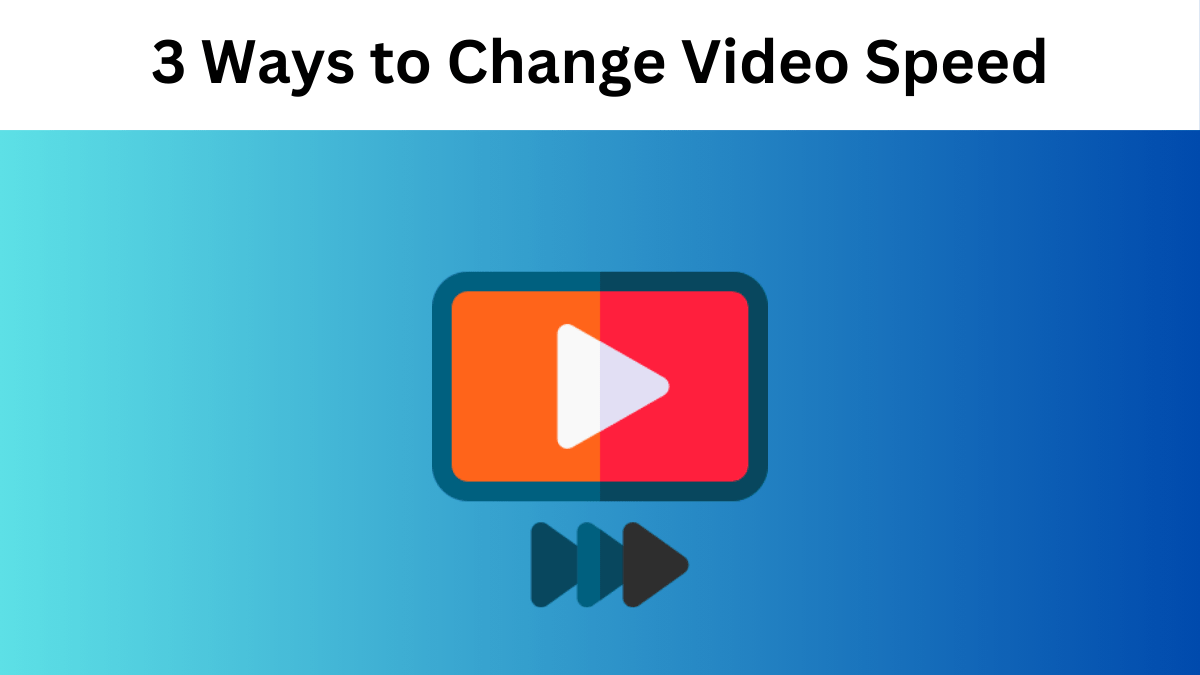3 Ways to Change Video Speed: Desktop, Mobile, and Online
High-quality video content has become a powerful tool for promoting a service or a business. According to video marketing statistics, this is also quite an accessible type of content. Besides, short videos work perfectly on social media, while longer videos get high play rates on a web page. You can change the video speed using the right tool to produce the needed content.
Contents
In this article, we’ll talk about the 3 best ways for desktop, mobile, and online video editing. You’ll discover a couple of handy tools and learn how to use them to achieve the desired result. What’s more, we’ll give you a couple of useful tips to tweak the speed. So, let’s find out how to edit the speed of a video right now.
Way 1. Edit Videos on a PC with Clipify
If you prefer creating content on your computer, here’s software to give a try – Clipify. This automatic video editor lets you make top-notch videos in a couple of clicks. You only need to drag the slider to slow down or speed up a clip. You can also adjust the video speed by choosing the desired option from the drop-down menu.
Clipify’s functionality is not confined to speed adjustment. With this software, you can easily change the background, edit the audio track, create a picture-in-picture video, and enhance the overall look of your footage. Clipify comes with a built-in collection of music, effects, and titles. However, this program doesn’t have a mobile version.
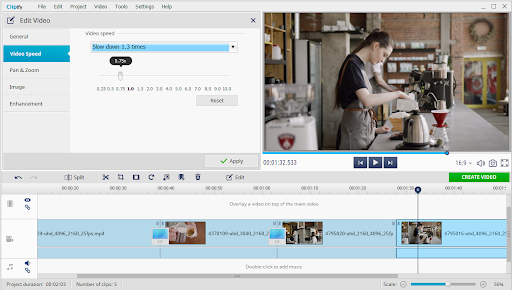
Way 2. Try PowerDirector for Mobile Devices
Wondering how to change video speed on the go? You can do it with a mobile app – PowerDirector. It allows you to adjust the speed by moving a slider, mute your clip, and keep the pitch if necessary. The video editor has some other useful features as well. For example, you can crop clips, apply effects, add animated titles, and so on. The mobile app lets you export your videos in different resolutions, like HD and 4K, and share them directly on social media platforms such as YouTube and Facebook.
While PowerDirector is free to download, accessing all its advanced features requires a subscription. Another drawback you should consider before installing the app on your smartphone is that it takes up a lot of space on your device. The program might also have occasional bugs when editing high-resolution videos or complex projects with older or less powerful mobile devices.
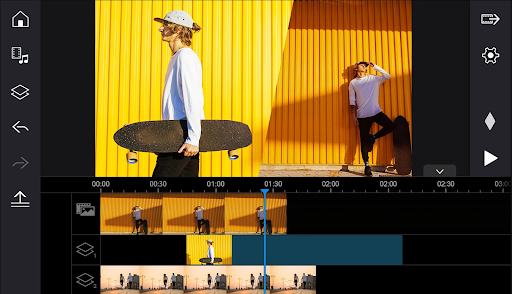
Way 3. Modify Videos Online with Flixier
If you want to find out how to change the speed of a video online, you can try a web-based tool like Flixier. On this platform, you can fasten and slow down video clips in several ways. It offers some popular options, like 0.5x and 2x. You can also change the playback speed manually by dragging the slider or holding down the Shift key and moving the clip’s right edge in the timeline. By the way, you can edit the speed of the entire video or just a certain segment.
Other editing tools on Flixier include creating text captions, adding background music, muting footage, making a voiceover, and changing the aspect ratio of a video. As you can see, you can make quite a few basic changes to your video without leaving the browser. This tool has its own disadvantages, though. You need a stable Internet connection to work on your projects without hassle. Otherwise, you might need to start from scratch every time your device loses connection. Moreover, your edited videos will have the program’s watermark if you use the free version. It also has storage and resolution limitations.
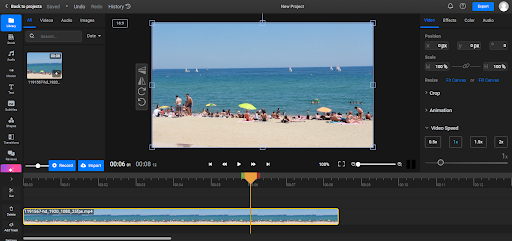
Tips to Adjust the Video Speed
With the right tool at hand, you can easily edit your videos, and we’ve shown you 3 suitable options. But to achieve professional-looking results, you need to follow these tips:
Experiment with Speed Options
Don’t hesitate to explore various speed settings for each segment. Speeding up action scenes can add some excitement while slowing down can emphasize emotional moments. The key is to find the right balance.
Choose the Right Video Parts
Speed adjustments will not benefit every part of your video. It would be best if you only edited segments where altering the pace is necessary.
Create Smooth Transitions
You should also make sure your video flows smoothly between normal and adjusted speeds. Abrupt changes can disrupt the viewer’s experience. To avoid it, you can use gradual speed shifts or blending techniques to maintain a seamless transition.
Conclusion
The editing programs we’ve shown will help you create slow-motion or fast-forward videos for marketing materials. If you want to see a detailed guide with instructions and screenshots, learn how to change video speed step by step by following the link. Now that you know more about speed adjustment for making your video content, you can get started. Choose the program you like the most and try it immediately.